How Automation Works: The Back-End
By Fay Dworetsky
In this article:
TLDR: Busy? Here's the short version:
Automation works by having tasks triggered by a certain piece of information. This information can be tied to a contact, company, deal, or activity. The information can also be an event that occurred or a certain criteria that is met. Once the workflow is triggered by any of these information pieces, the workflow runs and the tasks are carried out.
Have more time? Read on — you won't regret it
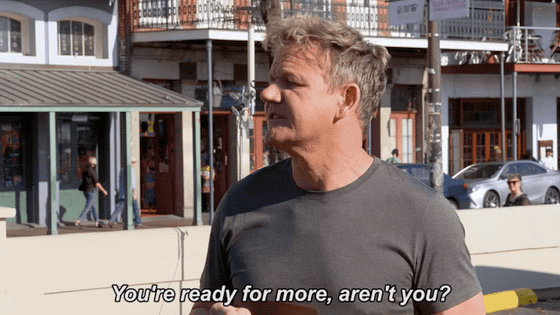
So you have a pretty good idea of what you can do with automation, but you’d like to dive a bit deeper and understand how automation actually works.
Here it is: Automation from the inside out. Get ready to look at automation from the backend and understand what makes it go ‘round. You’ll never view automation in quite the same way again.
Properties
Automation is often centered around “properties.” What are properties? Properties are pieces of information that are stored together with a contact or company’s profile.
Examples of contact properties might include:
- Name
- Date of Birth
- Became a customer date
- Gender
Examples of company properties might include:
- Company name
- Company website URL
- Number of employees
So let’s say a company wants to send out a Happy Birthday email to all of their customers on their birthday. All they’d have to do is create a workflow centered around “Date of Birth.” This simple workflow might look something like this:
- One day before “Date of Birth,” send out an email with a birthday promotion
- On “Date of Birth,” send out happy birthday wishes along with a reminder about the promotion
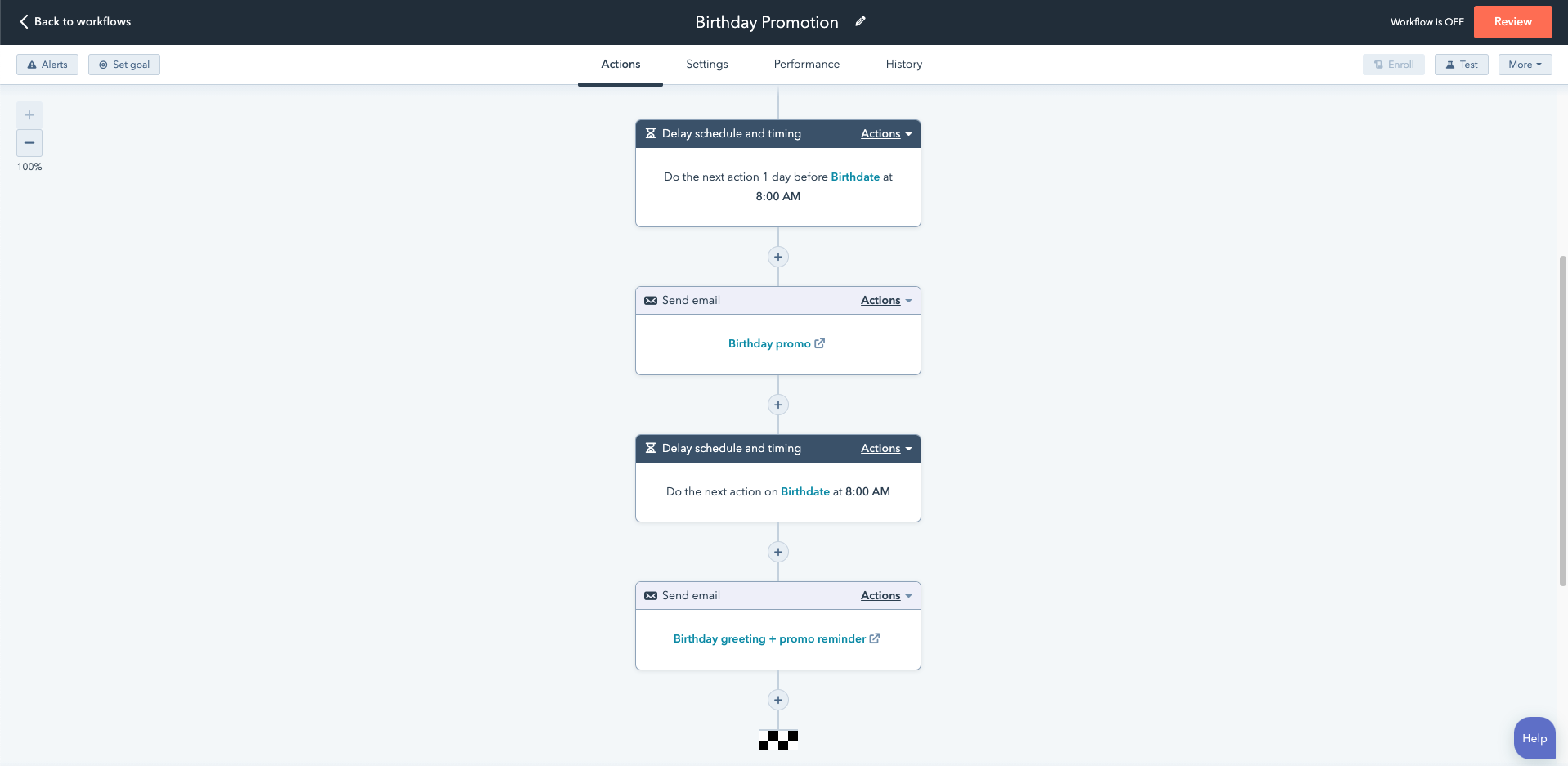
But here’s where it really gets unlimited. You don’t have to stick to the regular boring properties. You can create custom properties for contacts or companies depending on your unique business. Let’s imagine a trip-planning company who plans itineraries for their customers. To give the customer a personalized experience, we might set up a workflow centered around a custom property called "arrival date." The workflow would look something like this:
- Send an email a week before “arrival date” with tips and interesting places to visit on the trip
- Send an email 3 days before “arrival date” to ask the customer if he needs any help
- Create a task for a specific team member to call the customer 2 days before “arrival date” to wish him a pleasant trip
- Send an email 4 days after “arrival date” asking how his trip is going and reminding him to reach out if he needs anything whatsoever.
But it gets more complicated. What I didn’t tell you before (for clarity’s sake) is that there aren’t only contact and company properties. There can also be deal properties or activity properties.
A deal property is any piece of information that is stored together with a deal. Some examples are “deal owner,” meaning the person on your team who is handling the deal, or “close date,” which would refer to the date the deal was closed.
So let’s say you’d like to send an email asking for customer feedback regarding your sales process to anyone who’s closed a deal within the last month. You’d simply create a workflow centered around that “close date,” which you would set equal to “last month.”
It might look something like this:
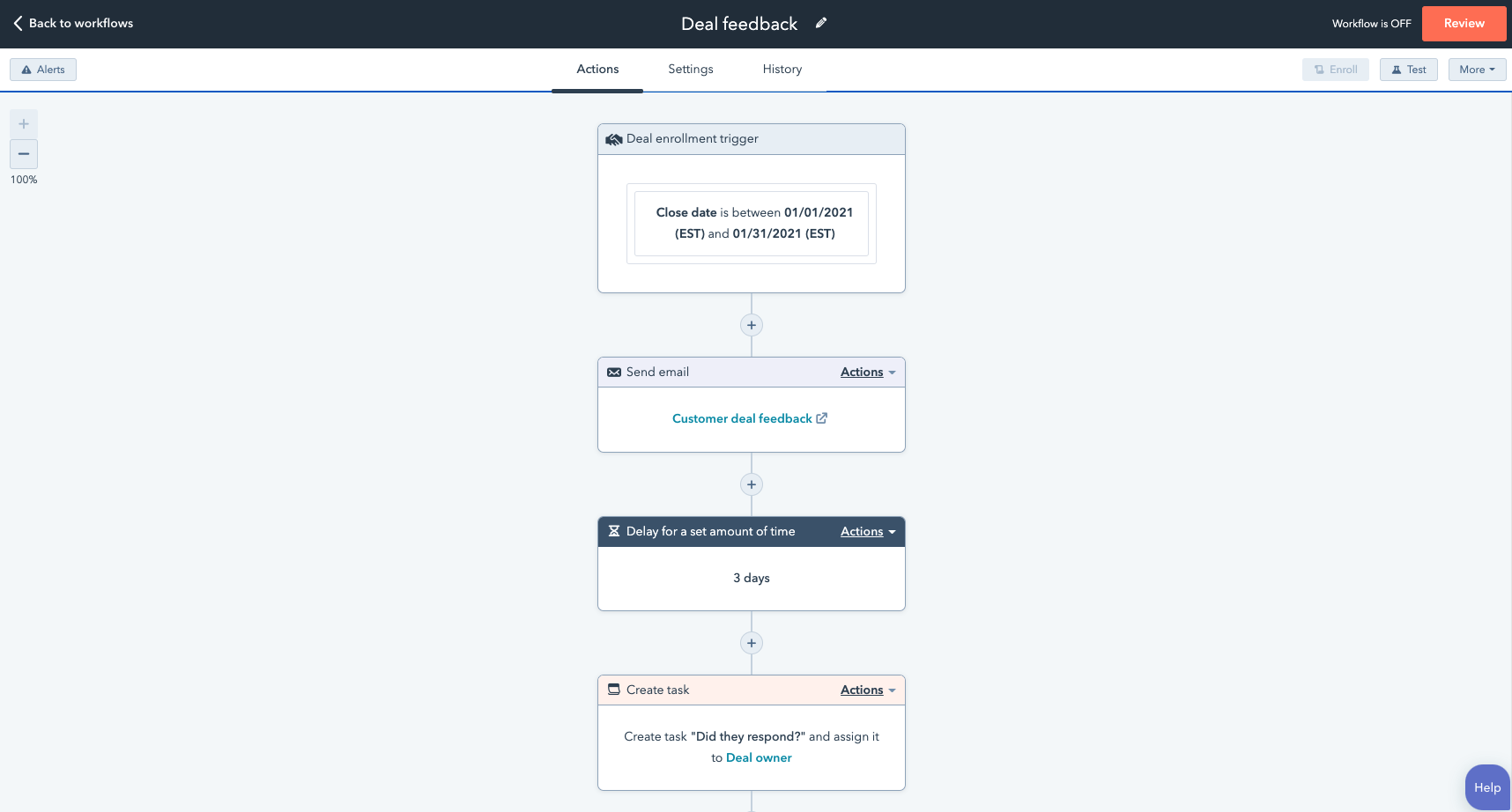
An activity property is any piece of information relating to an activity that your contact is involved in (getting the drift by now?). It might include things like “meeting start time” or “meeting description.” You might want to automatically send out an email one hour before a scheduled meeting to remind the prospect about the upcoming meeting. Such a workflow would center around “meeting start time.” Or maybe you’d like to send out a specific message to anyone who’s booked an “on-boarding meeting.” Such a workflow would center around “meeting description.”
Events:
But automated workflows don’t have to only be centered around properties. They can also center around events.
Events can be anything from a contact filling out a form on your website, to a prospect opening an email, to someone viewing a certain number of webpages. Any event can be a cause for a workflow.
Here’s a simple example with the trigger being a prospect viewing 5 webpages:
- Send an email to the prospect with a link to your latest blog post.
- If the prospect views the blogpost, send an email asking if they'd like to be put on your newsletter list.
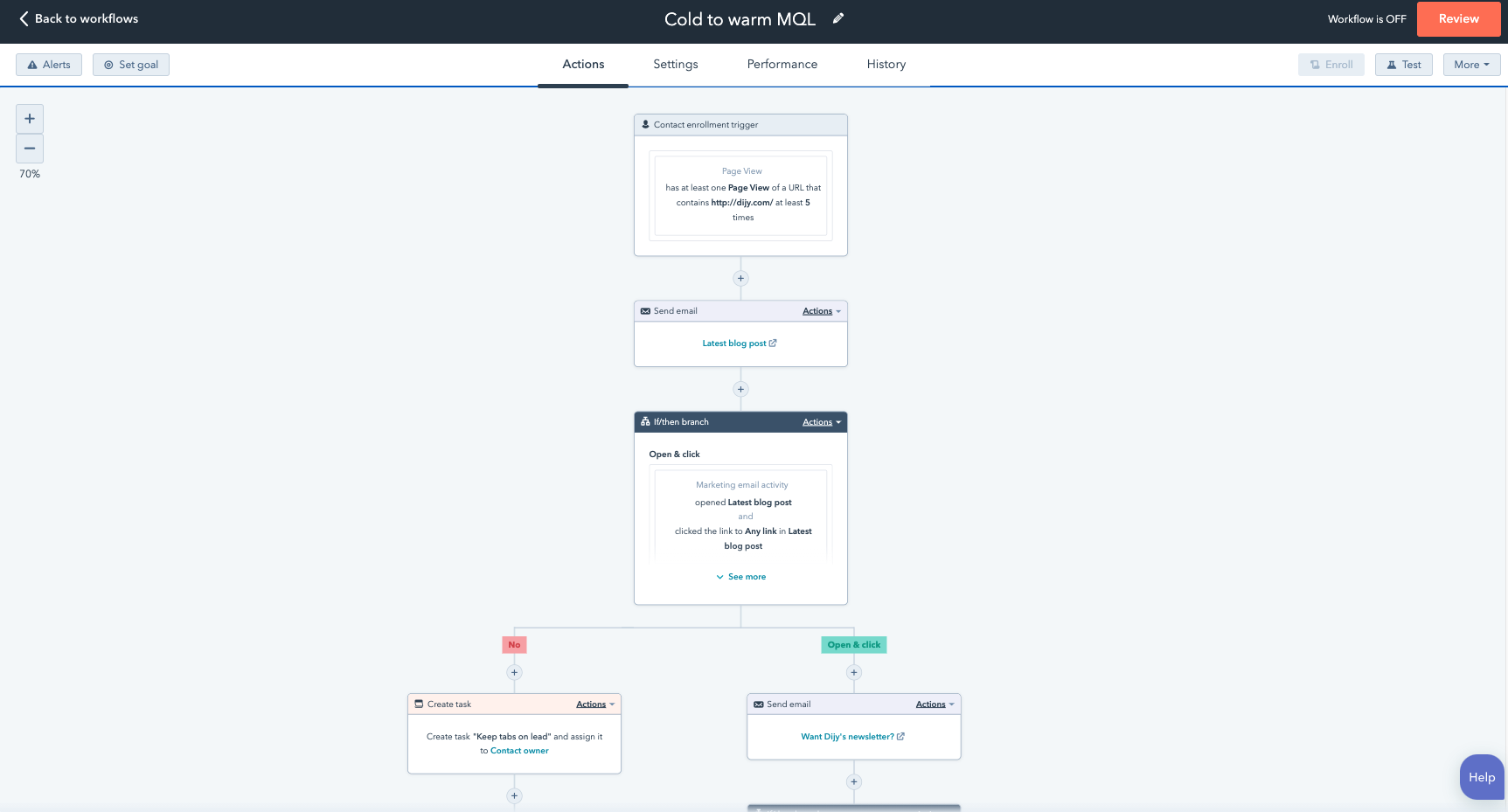
Criteria:
Thing is, not always does something happen before you start a workflow. Sometimes you want to start a workflow without an event having occurred.
That’s where criteria come in. You can set a certain list of conditions that must be met before the workflow runs for any of your contacts. If all of the conditions are met satisfactorily, the workflow will deploy.
Here’s an example:
You marketing department may decide to automatically hand off hot leads to the sales department as soon as they’ve met certain criteria. To accomplish this, you might set the list of criteria to something like this:
- Company’s annual revenue is over $800,000
- Company has over 5 employees
Whenever you get a prospect that meets the criteria, the workflow would automatically notify the sales team and create tasks for them to follow up with the prospect.
Now that you’ve made it to the end of this article, I’ll let you in on a secret — here goes: Everything I’ve told you about automation is just the tip of the surface of what’s possible. Automation comes along with infinite possibilities.
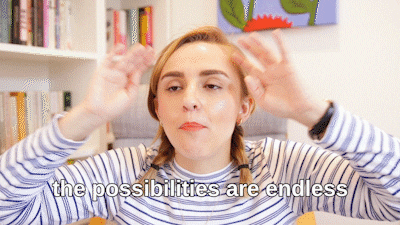
By choosing the right property, event trigger, or criteria to center your workflow around, you can automate almost anything. If you enjoyed reading about what’s possible with automation, you’ll be even more excited when you see it in action, in your business. When you tap into the power of automation, you save time, increase efficiency, delight your current customers, attract new customers, and bottom line — make more money.
Not sure where to start?
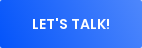
What are your thoughts? Leave a comment.